KEYPAD
NUMERICAL KEYBOARD DESIGN

Description
Numerical keyboard designed, modeled and rendered to improve SolidWorks and KeyShot skills.
Aimed to design a numerical keyboard to compliment existing office and desk setups and offer quality functionality and ergonomics in connection with a custom workstation I am building.
Details
Tools & Processes: 2D sketching / Autodesk Sketchbook / SolidWorks / Adobe Illustrator / KeyShot
Design Considerations

4 main components of this numerical pad explained below.
Keycap
Switch
Mechanical lever that determines key actuation
Touchpoints that the user directly interacts with
Base
Case to hold all components (base plate, switches, caps, electrical components - PCB not included)
Baseplate
Board with cutouts to hold and secure key switches and key stabilizers
Keycaps
Profiles
The most common and aesthetic keycaps used for mechanical keyboards are those with "OEM" and "Cherry" profiles. The profile of the keys vary in height and curvature.

OEM
-
Mechanical keyboard standard
-
Angled top
-
Designed for typists
-
Form-fitting for fingertips
-
Widely available

Cherry
-
Lower profile
-
Less hand raise
-
More scarcely available
Contours
Keycaps can have three contours:
Cylindrical
-
Common among mechanical keyboards
-
Uninterrupted vertical finger movements
-
More pronounced side edges
Spherical
-
Old norm
-
Retro
-
Rounded four corners
Flat (none)
-
Easy to manufacture
-
Compact
-
Little key differentiation

Tilt
Both keycap types have standard degree tilts. The sides of the keys are at an 80 degree tilt and the front at a 70 degree tilt.
Design Choice
The OEM profile with cylindrical contour was chosen because this combination is best suited for typing and familiar to most keyboard users.

CAD model of OEM keycap

Underside of keycap with switch attachment and stability ribs
Refined OEM Keycap Renders
CAD model of OEM keycap
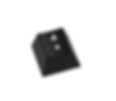


Underside of keycap

Switches
Switches
Mechanical keyboards can mount a variety of switches that directly affect the user's typing experience. The most popular mechanical keyboard switch is under the brand "Cherry".

Linear & Silent
Complete key depression is smooth and silent

bump
Tactile & Silent
Tactile "bump" to indicate to user key has been pressed

bump
*click*
Tactile & Clicky
Tactile "bump" and audible click when key is depressed
Design Decision
Cherry Brown Switches with Illuminated White LED were chosen to help make numerical entry accurate with the tactile bump during a keystroke.
The LED provides backlit illumination to help the user in a variety of lighting conditions. Orientation of the Cherry switch in the baseplate is obsolete.




Stabilizers
Larger keys (such as the "Enter" key) require stabilizers on both sides of the switch that:
-
Allow the user to press anywhere on the key to actuate it
-
Prevent key wobbling
-
Secure keycap to the switch
Original key switches: Aamish Ahmed
Original key stabilizers: Mirko Tadic
Numerical Keypad Base
Form Exploration
2D Sketches on Adobe Sketchbook | 3D CAD on Autodesk Fusion 360 & SolidWorks | Iteration Renders on KeyShot

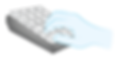

Chosen Form

-
Sleek
-
Compact
-
Ergonomic wrist-tilt (5-degrees)
-
Fit all components
Digital Prototyping & Iterations
SolidWorks Modeling Progression

Baseplate
Customized to hold switches and keys in place. Set into base.

Installation of Switches
Switches and stabilizers placed into baseplate.

Installation of Keycaps
All keycaps placed onto switches and stabilizers.
Rendering Iteration Progression

Color exploration

Black and white render with key labels

Black and white render with USB connection demonstrated

Black keycaps with white labels (no ridges)

Ridge added to middle "5" key to aid in finger placement
Product Renderings
Final Numerical Keyboard Renders



